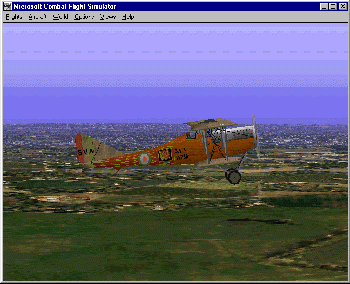Importing Aircraft
Under Construction
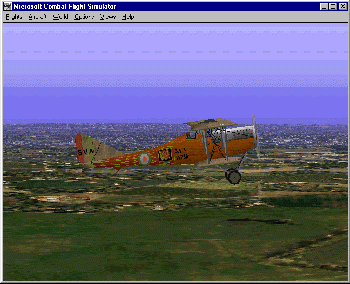
Imported Bi-Plane
Importing new aircraft
There are numerous types of aircraft that can be downloaded free for import into Combat Flight Simulator, these include bi-planes, figther jets, commercial airliners and even helicopters. These imported aircraft will usually have thier own instrument panels, outside appearance and flight dynamics.
Aircraft usually come in FS6 or FS98 format. FS98 files will import straight into Combat Flight Simulator. FS6 files will need a Conversion Tool to be applied first. Such a tool 'cfsconv.exe' comes free with CFS or can be obtained free from the internet fs98conv.
Aircraft files usually come zipped. Unzipping will create a directory with the aircraft's name and often (though not always) required subdirectories.
e.g. Sva1t for AnSaldo SVA bi-plane
Typically in the new aircraft directory will be documentation, a *.air file and subdirectories for
\model .... model.cfg files and *.mdl
\panel .... panel.cfg and *.bmp
\sound .... sound.cfg and *.wav files
\texture .... *.*af files
Move the aircraft directory to the [Combat Flight Simulator Home]\Aircraft
Unzipping may also produce a Guages directory containing *.gua files.
Move these files to [Combat Flight Simulator Home]\Guages
Hence from now on this aircraft can be chosen directly from CFS like any other aircraft.
Removing Blacked Out Areas
Importing some fs98 aircraft will leave some areas of the screen black when viewing the cockpit, this can be easily rectified by setting
PANEL_MASKING_OFF=0
in
[Combat Flight Simulator Directory]\Combatfs.cfg
or by modifying the aircraft's ../panel/panel.cfg file. Every time a window is specified add...
render_3d_window=1
This will get rid of black areas. How this command is used can be sceen by looking at panel.cfg files for CFS aircraft.
N.B. files like Combatfs.cfg and panel.cfg are in ASCII / text format, i.e. they are simply files containing text data. To edit such files use Notepad - which comes free with Windows via [Start] -> Programs -> Accessories menu.
Native Combat flight Sim aircraft files also have files *.dp and *.CDP.
Setting your opponents aircraft
Amazingly you can use imported aircraft as your opponents, so for instance you could set up a bomber formation of Boeing 777s or a fighter squardon of bi-planes to shoot down.
Essentially you create a new entry in the text file [Combat Flight Simulator Home]\QuickCom\qc_plane.qcb. e.g. if your new aircraft directory is Boeing777 then create entry...
[option.27]
OptionName=%Boeing777Option%
aircraft.0=Boeing777
family_type.0=2
name.0=%Boeing777Name%
and later in the [strings] section of file
"Boeing777Option"=Boeing777"
Boeing777Name"=Boeing777
For full documentation on how to do this try Using Coverted Aircraft
Home